HCADwin installation
It is NOT needed to uninstall previous versions of HCADwin, because no registry entries or any other hidden windows functions are used. The installation procedure merely copies files to the desired location. Moving the HCADwin directories will not affect the program, although some configuration items can be affected.
If hcadwin.1 is referred to, hcadwin.1z will work fine also. From V7783 of HCADwin both extensions will work. Using older software (before 4 july 2013) just rename the .1z into .1 and continue. Since 2015 the .1z is no longer created/needed.
The result of a HCADwin installation or update is the same: newest files on the proper locations.
- Use Windows explorer to find HCADwinSetup.exe and hcadwin.1.
- Start the "HcadwinSetup.exe" unless HCADwin.exe V5.2 or newer is available: use the HCADwin command "File, HCADwin Update" (Dutch: "Bestand, HCADwin Update")
- The HCADwin native Setup prompts to accept "hcadwin.1" as the default package to extract. Use "OK" to accept this.
- The HCADwinSetup.exe screen shows the version of HCADwin in the caption and suggests "C:\HCADwin\" or the previous install directory for the HCADwin software directory. Use the Browse button to navigate to another location (or edit the given path).
When HCADwin is to be used in a network environment, install HCADwin on a (mapped) network drive where all future users have read and write access.
Use short pathnames (<100 char) and normal characters (letters, digits, underscore). (Needed for simulation purposes.)
HCADwin uses DOS type filenames only. So all users must map a drive letter to the network location.
- Use the "Unpack" button to start unpacking all HCADwin files.
- Start HCADwin.exe, select your language and use the menu option "Options, Templates/EXE's".
Select the HCADwin Help Web record and use the browse button (indicated by the ...) to navigate to a proper location for the HelpWeb, preferable on a shared network drive. A subdirectory of the HCADwin.exe directory is recommended.
HCADwin will create some initial files on this location.
Use the menu option "Help, Install HelpWeb" to start the inbuilt setup program to unpack the HCADHelpWeb.1 file to a directory of choise.
This HelpWeb location can be shared by all HCADwin users when a network location is chosen.
- Follow the "HCADwin configuration" steps.
HCADwin first installation from internet
The download directory "..\Install\" as a subdirectory of the HCADwin directory is recommended.
- Download HCADwinSetup.exe from www.hcadwin.com
- Since september 2017 the above download is likely to fail due to a change in provider. Just email me and receive a share for a dropbox directory containing all you need to start.
- Download hcadwin.1
- Follow steps 2 through 5 of the installation instructions.
- Download HCADHelpWeb.1 and perform steps 6 through 7.
Note that the official and the demonstration version are completely the same.
HCADwin update from internet
- HCADwin versions V5.2 or older (or the version indicated on the website) should be updated by following the complete installation procedure. The complete installation overwrites or adds all needed files.
Although the HWI files created by the latest version of HCADwin can be read by the oldest version of HCADwin, some newer features will not be recognized.
Projects contain a LIB definition within the HWI and its syntaxes is carefully guarded to maintain upward and backward compatibility.
- Normally HCADwin can extract himself using the "HCADwin Update" menu command. After renaming itself HCADwin will be stopped/started automatically.
If multiple users are working with HCADwin simultanuously, this is recommended to enable all other users to continue working (with the current version). Their next HCADwin start will be the latest update.
- When the HelpWeb is to be updated, follow step 4 of the HCADwin installation from internet.
- The webpage www.hcadwin.com contains also some other files to be updated when needed.
HCADwin registration
- The installed HCADwin version is a demonstration version until it is officially registered.
- Use the menu option "Help, About HCADwin" and notice the first red 5 digit number. Email this number to register HCADwin and mention your name and address.
- After paying for the product and receiving this 5 digit code (which is unique for the PC where HCADwin is running on) the registration number is returned.
- Use the menu option "Options, Register again" and enter the registration code after some seconds.
- The first registration code of your firm will contain the "Network administrator" attribute. This PC will be able to create a valid "HCADwin.HSF" file on a network drive, thus enabling all users of the same local network to use the registered version of HCADwin. (after performing the proper configuration steps)
HCADwin configuration
- Start HCADwin.exe and use the menu option "Options, Languages" and choose "2" for UK when HCADwin should show its menu and help in English. Stop and restart HCADwin when a different language is choosen.
- Use the menu option "Options, Template Project" (or "Opties, Templates/EXEs" when language "NL" was still active).
Enter or alter the next file or directory locations:
- HCADwin Project Root. Browse to the file Hcat.wmf (or any other WMF when the start picture should show differently) to indicate the Root directory for finding HCADwin projects. Here all new projects will be created as a subdirectory. The file Hcat.wmf will be copied to this location when missing.
- HCADwin Compile Dir. Browse to a location where the HCADcomp.exe should reside. To enable in a network environment many users to compile at the same time, this compiler and some extra files should be located on a local drive of the PC. When HCADcomp.hip (located in the HCADwin.exe directory and extracted during the installation) is available HCADcomp.exe and files like HSLunit.pas are extracted automatically when altering the Compile Dir.
When HCADcomp.hip is downloaded from internet for a newer version (within the full version), just delete HCADcomp.exe (and all other files, except for the *.HDE files) to replace the files.
The "Restore Compile" command will unpack the HCADcomp.hip on the configured location also.
- HCADwin Netwerk. Browse to the location where the (valid) HCADwin.HSF file can be found. This is only meaningfull when a valid registration is present. This file should be located on a network drive and can only be created by a "HCADwin Network Administrator". All other HCADwin users on the same network are automatically registered when they browse to a valid file. This directory must have read/write access for all users. Every HCADwin user should follow these configurations steps when HCADwin is started on his PC for the first time in order to define the needed file locations.
- HCADwin project. This project can be any valid .HWI file which will serve as a template project when creating a new project. By default the HCADwin.HWI, located in the ..\Hcadwin\ subdirectory where HCADwin.exe was installed, is used.
Normally the first thing to do after installing HCADwin, is to create a template project for your firm. Just create a new project by using a logical name and alter this projects cadres to suite your needs.
Instruct all HCADwin users to use this project as the template by using this instruction.
This also prevents loosing your template project when HCADwin is installed again and the standard HCADwin.HWI is copied from internet.
- NEMFCD project. This alternative project can be any valid .HWI file which will serve as a template project when creating a new project of that type.
If no NEMFCD.HWI is available, use the same HCADWIN.HWI.
- Hookup project. The special type of projects, stored in the .HWH files, need a template project also. When hookup projects are not used, this template can remain standard.
- ACAD executable. For some graphics HUP files are used. HCADwin will convert an ACAD DXF automatically to this typical HCADwin own format. When the ACAD DWG of the same name exists the date and time of the HUP and DWG files are compared and when ACAD is available, it can be instructed to create the DXF for the renewal of the HUP file. The file MakeDXF.txt is used for the ACAD script commands to do the job. (The script depends on your local ACAD settings). This file also contains instructions for more complex conversions from DWG to HWI.
Browse to ACLT.exe (or any other ACAD executable) when present on your PC. Leave it empty when DXFs are to be updated by other means/persons.
Probably some years ago ACAD changed its software and it is now (2017) not likely it will work. But HCADwin does not need it any more. HUPs can be created by a selecting and an icon click.
- DXF template. When HCADwin is instructed to export its pages to DXF format, a ACAD drawing of an empty drawing is needed. It should be ACAD version 12 format or older. This is not a real restriction, because the DXF files produced by HCADwin can be converted to any ACAD version by many programs. Dealing with ACAD is not the main purpose of HCADwin, it merely demonstrates some capabilities.
- HCADwin course. Normally the internet course can be used www.hcadwin.com/Cursus.htm, but this requires an internet connection. From V5.2 HCADwin relies on the more elaborate Help Web, which can be downloaded from the internet when newer versions are present.
Change this default course when it is available (or home made).
- HCADwin Help Web. Browse to the location where "index.htm" can be found. The "..\HelpWeb\" directory as a subdirectory of the HCADwin.exe is recommended. (ignore the result of step 6 of the initial HCADwin installation.)
It is important to locate this Help Web on a network drive when it should be shared by all users. (laptops on their local drive of course). It is then easy to maintain.
After configuring this location, installation step 6 could be repeated on a later date and the unpack proces will use this location when none is given.
An important feature of this Help Web is the possibility of adding a PowerPoint presentation. Use "Options, CheckPPTs" after saving a PPT as a website (html) using a name starting with "PPT_" (Dutch) or "PPTUK_" (English). The remaining part of the name will be visible as a link in the appropriate pages of the Help Web (the "Presentaties" or "Presentations" pages). The PPT in html format should be saved in the Help Web location of course.
The newer versions of HCADwin can use "DOC_" (Dutch) or "DOCUK_" (English) also when a WORD file is saved as WebPage in de HCADwin Help directory also.
Using this feature it is possible to create your own (firm dependant) course for HCADwin.
When using the NEMFCD LIB, a WORD document is available for the registered user to explain all symbols in detail. It is recommended to add this document to the HelpWeb as an online help for inexperienced users.
No documentation is available about other LIBs:
HCADwin uses IEC1131 look-a-like symbols, but the symbol library can be different for each project. No standard LIB, so no standard documentation.
But the HelpWeb will elaborate on all symbols of the HCADWIN.HWI. Use F1 on a symbol to navigate.
- HCADwin log directory. Browse to a local drive directory where the HCADwin.HLG file can be stored. HCADwin will create on the local drive a HCADWIN directory in the root of C: when the HCADwin.exe is located on a network drive.
The logfile is important for errors only. It is recreated on every day HCADwin starts to log events like opening and closing projects and some error logging when unexpected errors should occur.
A more detail containing logging (.LOG files) is created on that location also. This logging is restricted in size automatically.
Be sure that this local logging directory has sufficient read/write access for the PC user. When write access is denied HCADwin will show an error and not start properly. Using a nonexisting new local directory location could bypass this error.
Contact
Questions or remarks:
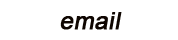
![]()